JamieJQuinn Research Software Engineer
How to Render Latex in Inkscape
Rendering latex equations or text in the graphics package Inkscape is not an intuitive task, so I’ve decided to create an extremely short tutorial on doing exactly that using Inkscape’s in-built latex extesion. It’s not difficult but the menus are quite cluttered and there’s a quirk to rendering to equations that’s helpful to know.
I’ve always found the default extension sufficient but if you’re looking for a more polished experience, check out TexText.
Inkscape does not include its own latex renderer so **you must have latex installed on your local machine. **
Step 1: Opening the latex dialogue
With Inkscape open, navigate to the menu Extensions > Render > Mathematics > Latex (pdflatex)....
This is what it looks like on linux with pdflatex installed. The final option may look slightly different on other platforms.
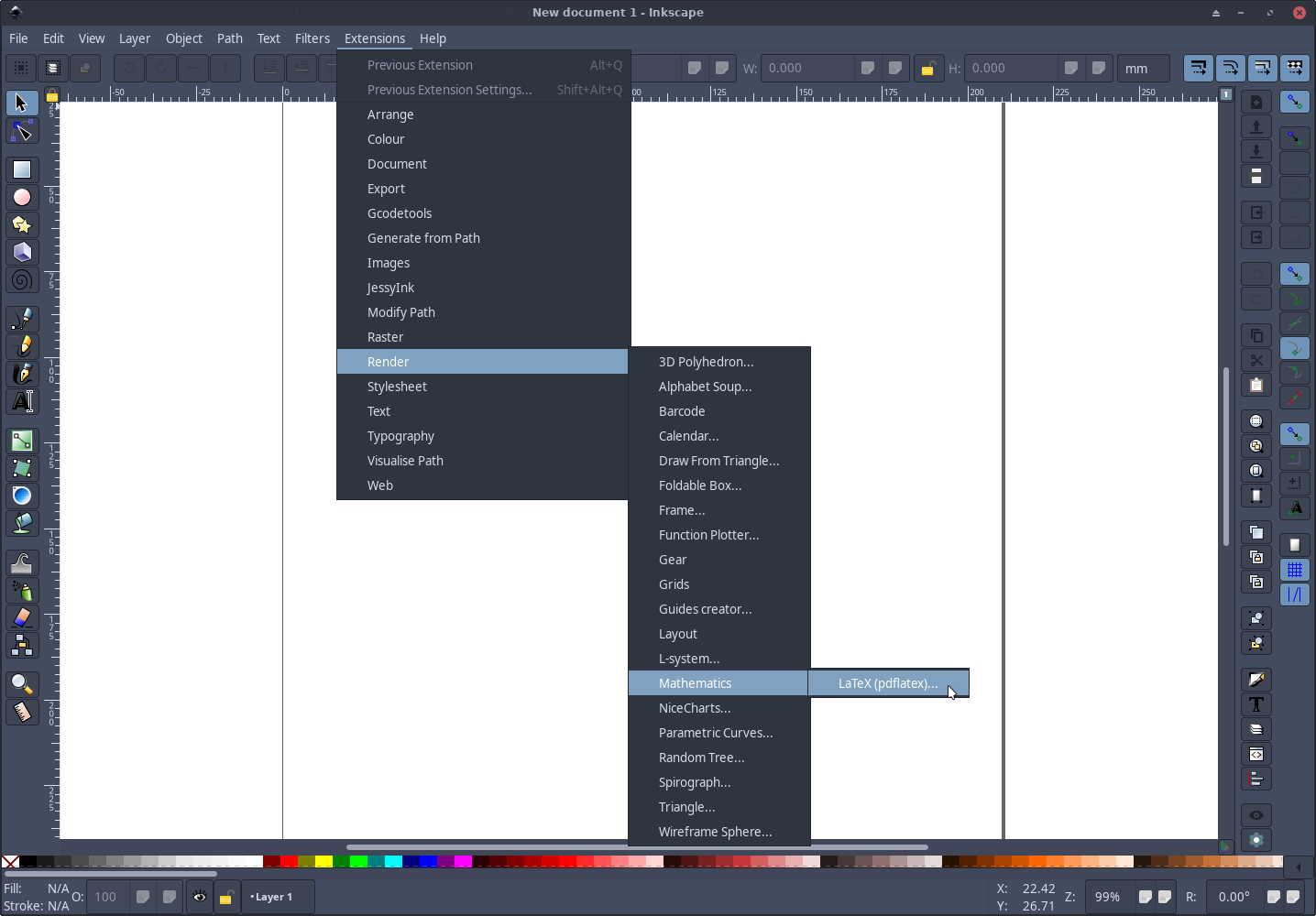
Step 2: Rendering a formula
The text you type into the dialogue that appears is rendered by latex in text-mode, so in order to render an equation, you must add the equation mode dollar signs around it, like $e=mc^2$. After hitting apply, your equation should appear as an object you can move and resize.
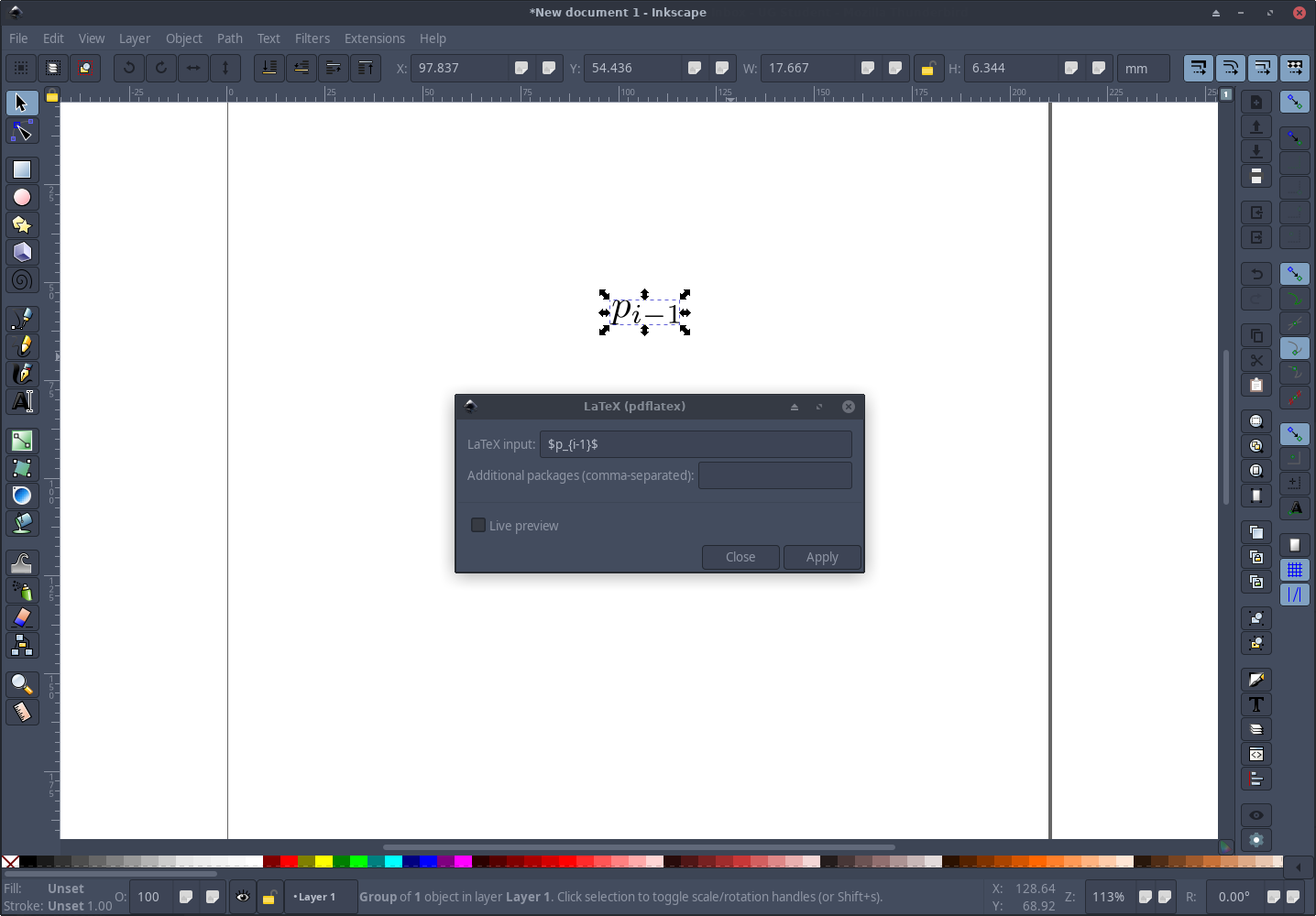
This method is fairly simple and works for my purposes, however if you have more complex formulae or a need to edit latex objects after they’ve been rendered, I would recommend using TexText instead.
Written on August 5th, 2020 by Jamie Quinn